E-Signing a Document
If you have been sent a document to sign, you should get an email looking something like this:
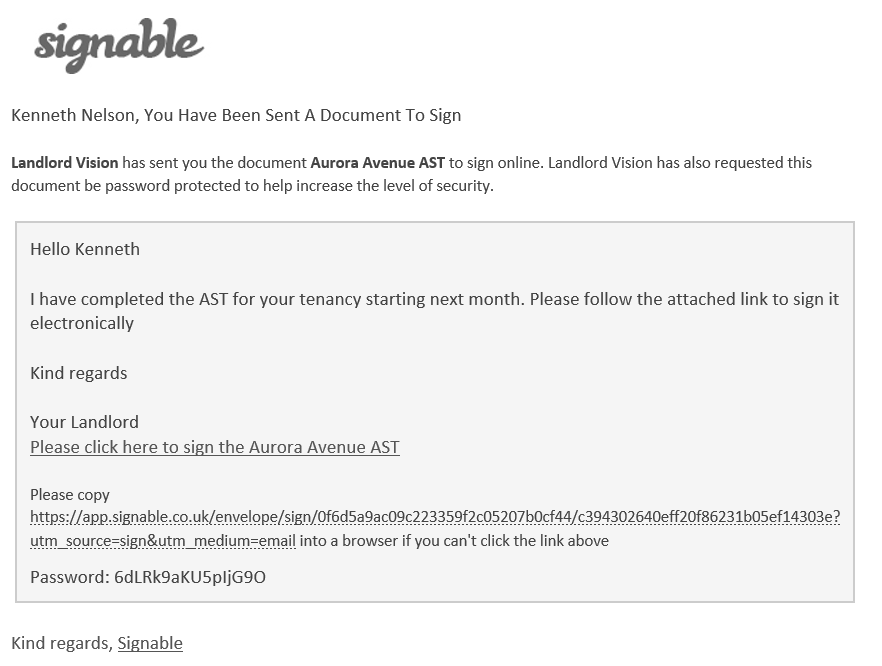
Click on the link, and enter the Password from the email into the box on the next screen. Once you get to the document, look for the Signable fields that have been assigned to you and click on them in turn and fill the information in. Press the green Confirm button once you have completed your action
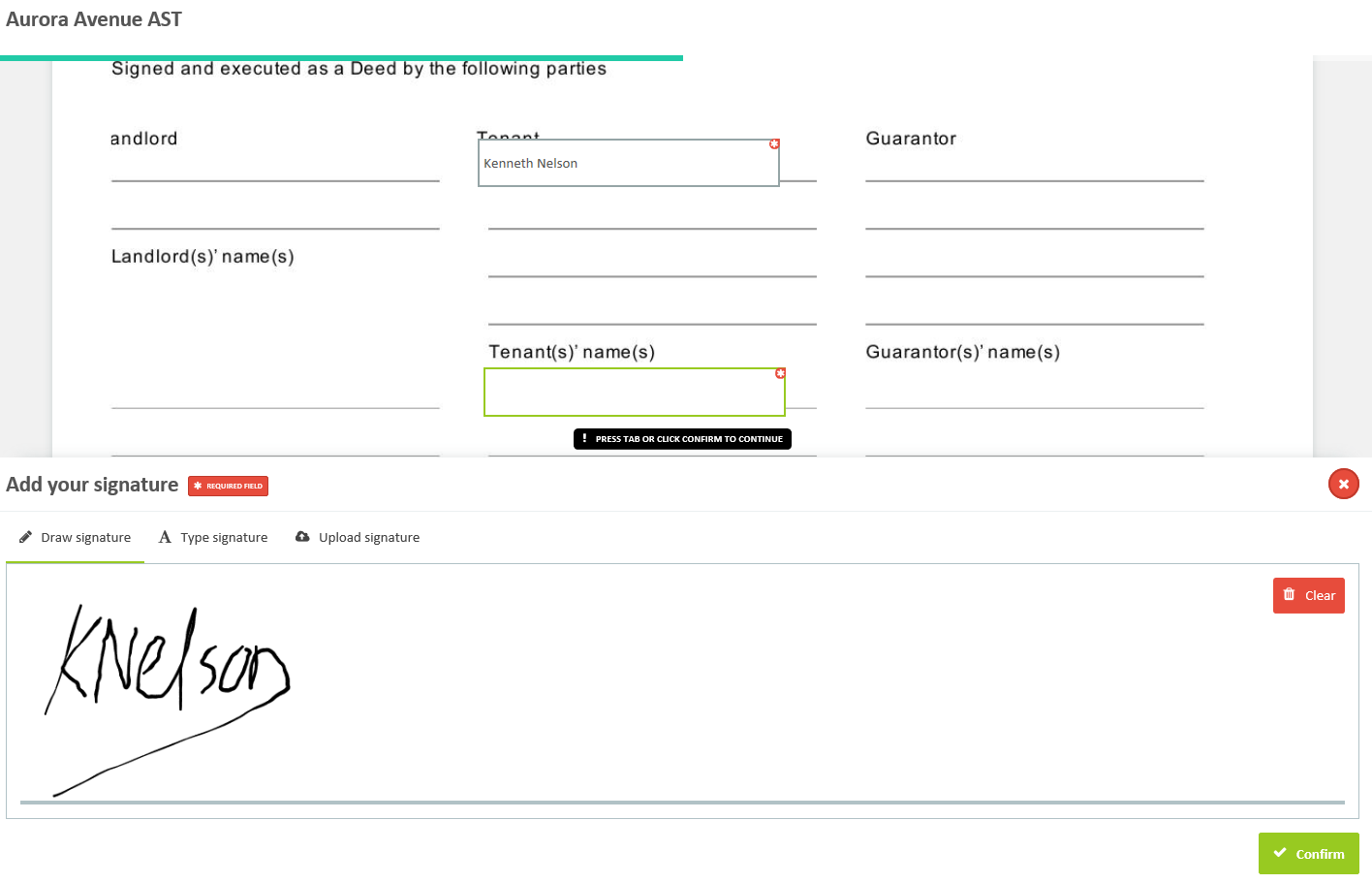
You can draw your own signature (works best with a touchscreen), type one out, or upload an image of your signature. This will then be written to the document which you can find in the location that you saved it to when you were creating the envelope. Press Submit Document to complete the process.
Customer support service by UserEcho

