Let Only Tenancy
If you use a letting agent to find your tenants, do all of the paperwork, collect the first rent and deposit and then they deduct their fees before giving you what's left over, you can record this in Landlord Vision. This guide covers the process.
The set up
Set up the tenancy as per this guide. Set the Property, Start and End Dates, the Tenant, full Rent amount and Payment Period and Deposit details. When you get to the Letting Agent page, select Let Only from the list and put in the name of your letting agent and what fees they charge.
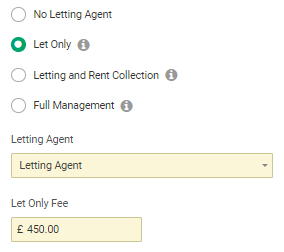
Next select how the deposit was handled. Typically, in this scenario the agent will collect the deposit with the rent and pass it on to the landlord, although it doesn't always happen like this.
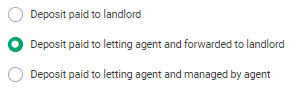
Complete the Add Tenancy wizard and click Finish to return to the Tenancies page.
Record the payment
Head to the tenant's payment schedule and it should look something like the image below. The first rents and the deposit will show as payable to the letting agent and everything after that will be payable to the landlord.
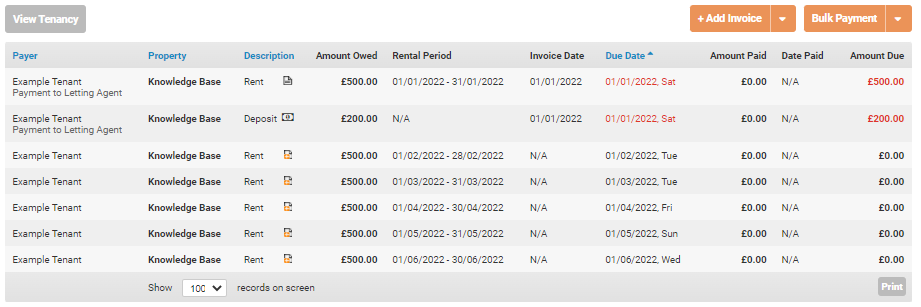
Click Bulk Payment > Bulk Payment to Letting Agent to get to the Add Payment screen.
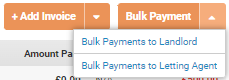
On the Add Payment screen, the software will pick up the tenant's name, the name of the agent, today's date and the total payable to the agent, along with both invoices. In this example, the rent was £500 and the deposit was £200 so the software is looking to add a payment for £700.

Make any adjustments necessary and then set up the statement. Click the Statement drop down box and select + New Statement.
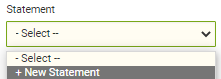
Then set up the statement using the name of the statement that your agent sent to you. In this example we have used 'Statement 0001'.
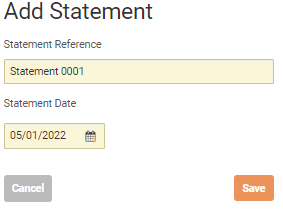
When you click Save, the Payment Schedule will be updated to show that these have been paid.
The Statement
Landlord Vision will now raise a statement in Tenant Manager > Agent Fees > Agent Statements which will show the full rent, the deposit, the fees and the total amount due to you. In the example we have been using, the statement will look like this:

The rent, deposit and fees will be written to the relevant places in your reports. The deposit will not show as income, but you can still record it coming in to your bank account by pressing the Add Payment button at the bottom of the statement. Alternatively, you can reconcile the statement with the sum received in your bank account.

Finally, head back to the Deposit Scheme tab of the tenancy and record how you protected the deposit, whether you held on to it or sent it to a custodian and when. You will need to do this before you can record that it was returned or retained at the end of the tenancy.
Customer support service by UserEcho

