Entering an Opening Balance for a Tenant
If you have existing tenancies when you start Landlord Vision, you might want to only track the rent payments from a certain date (e.g. the day you started using Landlord Vision or the start of the current tax year) as all the earlier data is already entered in another piece of software and you don't want to double up the effort. This guide runs through how to enter the tenant information including whether they have arrears or are in credit at the time.
Press the Create Tenancy icon at the top of the screen or otherwise go to Tenant Manager > Tenancies > Create Tenancy.
- Complete the first page of the wizard and progress to Tenants.
- Under the tenant's name and the room, tick Opening Balance.
- In here you can add the amount that the tenant owes / is owed and a start date. This would be the date when you wish to start tracking rent in Landlord Vision. Also select whether it is arrears or an overpayment.
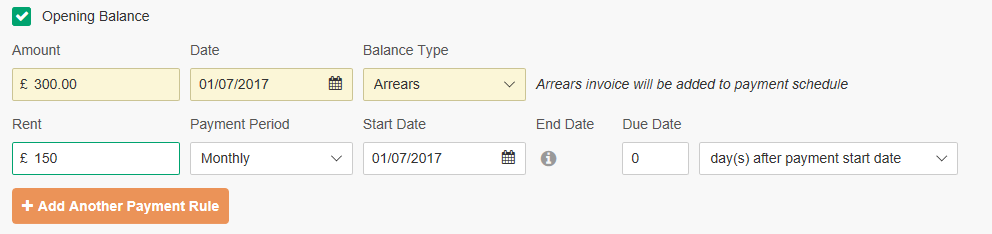
- Under Payments enter the normal rent amount e.g. £450 per month or £110 a week.
- Fill in any other details required for the rest of the page.
- Save.
If you go to the Payment Schedule (use the orange button at the top of the page) you will now see an extra payment has appeared at the top of the list for the arrears. You can allocate payments to the arrears invoice if required.
If you have recorded an overpayment, the software will create a credit note and you can allocate this amount to a future invoice. Place your cursor over the invoice you wish to use the credit on, look for the cog icon at the left hand side and select Allocate Credit.
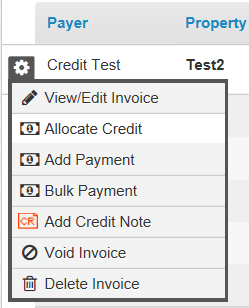
Customer support service by UserEcho

