Setting an Opening Balance for a Bank Account
Most people will choose to start entering data into Landlord Vision from a given day, usually the start of the current tax year. If you want to set your bank balance to be the amount you had on that day, go to Settings > Chart of Accounts > Bank Accounts and then click on the name of the account. Enter the Opening Balance in the relevant space in the pop up window.
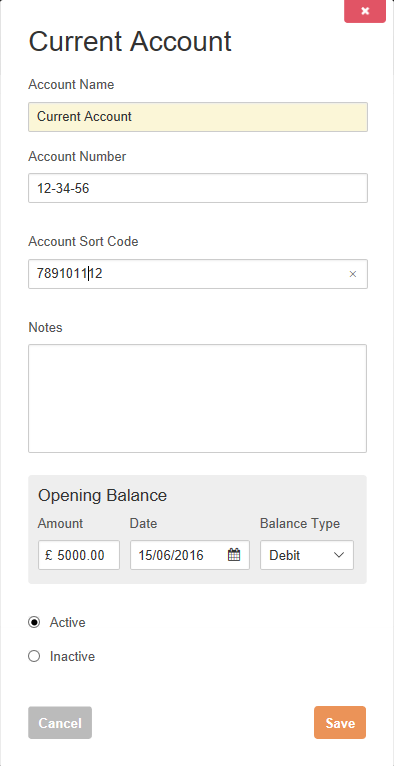
Setting an Opening Balance if you have added previous transactions
The opening balance assumes that there are no previous transactions, so it just adds or subtracts to the balance. Here is what to do if you have some transactions in from before your start date.
1. Go to Reports > All Reports > Balance Sheet, set To Date to your LV start date and click Apply to update the report. Write down the balance against the bank account. For the purposes of this example, let's assume that the balance is £10,000.
2. Using your bank statements, check the opening balance of your bank account on the same day. Write down the balance. Let's assume the bank balance was £25,000.
3. Go to Account Manager > Bank Accounts > hover the cursor pointer over the bank account and choose Edit Account from the cog menu. Enter the difference between the actual bank account balance (see step 2) and the Property account balance in Landlord Vision (see step 1). If the difference is positive then enter the opening balance as a 'Debit'. If the difference is negative then enter the opening balance as a Credit. Using the sample figures above the difference is £25,000 - £10,000 = £15,000 and therefore we will enter the opening balance as a £15,000 Debit. Now the bank account balance in LV should match the actual bank account balance as at your start date, eg 5th April. Now your Account balance should match your bank balance on the day you have reconciled your transactions up to. Use the Bank / Card Transactions report in Reports > All Reports > Accounting Reports to check this.
4. Go to the Account Transactions page of the bank account and place your cursor over the Opening Balance entry and each of the earlier transactions in turn and select Ad Hoc Reconciliation from the cog icon menu that comes up. Landlord Vision will write these as entries on the Bank Statements tab and will adjust the Statement Balance accordingly. Once you have reconciled them all, then the Statement Balance will match the Account Balance, minus any unreconciled transactions you have entered.
If you don't want to have any historical transactions, set the Start Date of the Payment Schedule to be your Landlord Vision start date. See the Tenants section of this guide for more information.
Remember that the Debit and Credit options in the balance type follow the golden rules of accounting. Therefore, a Debit will add an amount on to the balance and a Credit will take it off.
Customer support service by UserEcho

