Help! I Can't Delete Payments!
Background
Normally to delete a payment you go to Tenant Manager > Payments > place your cursor over the payment you no longer need and look for the cog icon on the left hand side. From this icon comes a menu which includes the option to Delete. Whenever you select this option, a message pops up as follows:
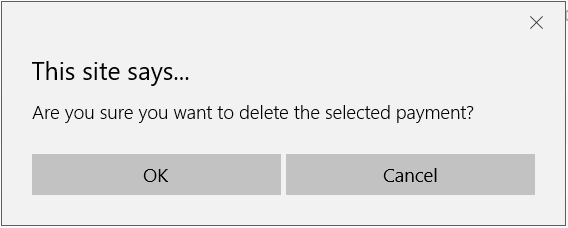
Clicking OK deletes the payment.
If you then go on to delete a second payment, you get this message:
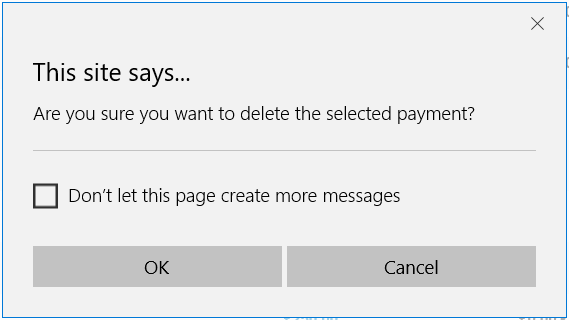
Problem
If you select Don't let this page create more messages, this prevents the first message from appearing, meaning that you cannot then delete any further payments.
Solution
To get out of this, simply log out, shut the browser down completely, re-open the browser and log back in. This will clear the setting from your browser.
So far, this has only been seen in Microsoft Edge, the default browser that comes with Windows 10.
Customer support service by UserEcho

