How to Set Up Restricted User Access
If you have other people who need access to your portfolio, whether it is partners, colleagues, accountants or employees, it is possible to create a user profile for them to access and edit the data.
Restricted user access is only available on the Plus plan where you can have as many users as you need. If you are on the Essentials plan, you can only have up to three users.
Please be aware that only the Account Owner can add users, so make sure that you set this to be someone who will be available to make changes when needed as we cannot add users to your account.
Go to Settings > Users > Invite User.
Fill out the details of the person, including their name and email address.
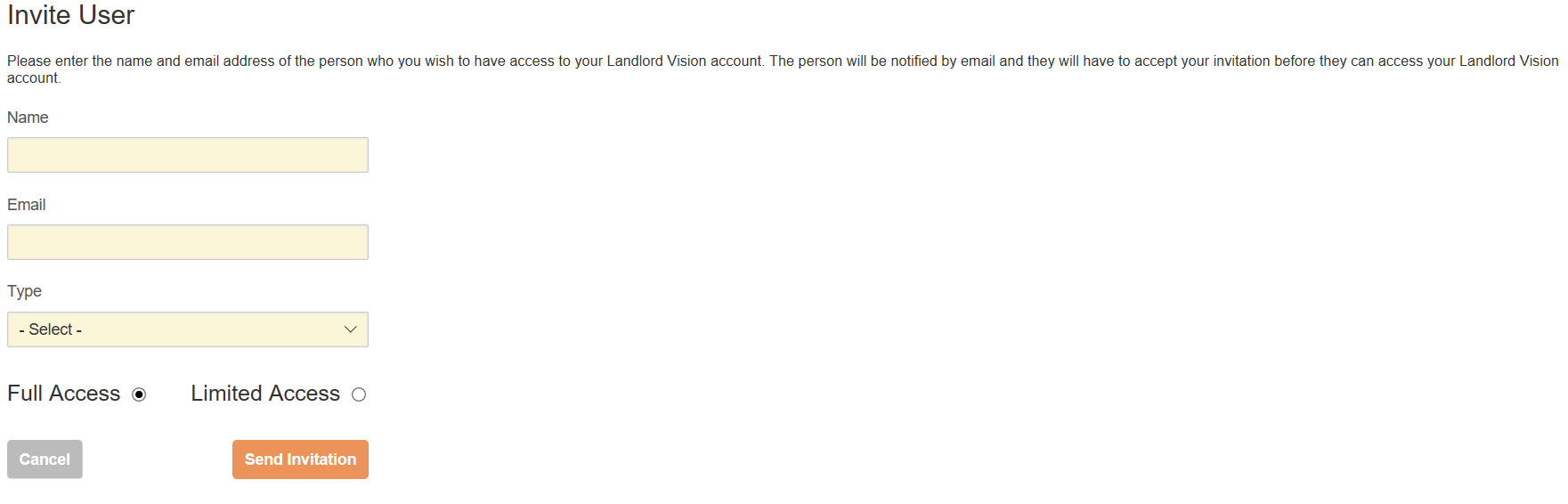
Standard User has access to all of the sections of the software except the Subscription, Invoices, My Billing Details and Referral tabs in Account.
Accountant user has the same access as the Standard User, but does not count as one of the users if you have a limit on the number of users you can have. However you can only have one Accountant user per account.
Underneath you can choose between limited access or full access.
Limited access allows you to decide which portfolios and modules they will be allowed to see.
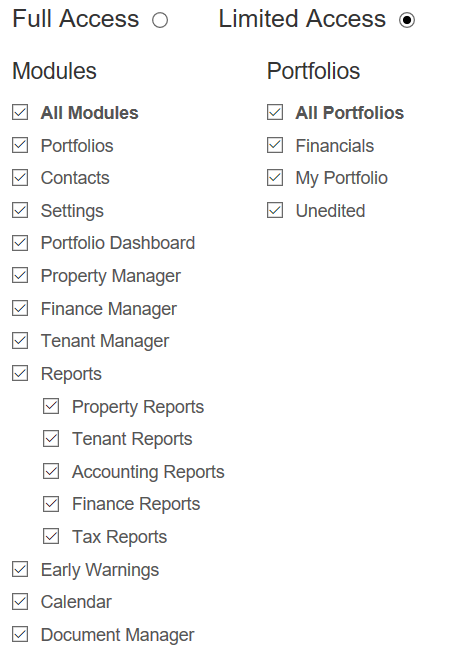
To set up a user as view only, restrict them to the Reports module only. If you have any email notifications set up, please review the settings of these in particular whether you want your new user to receive them or not
Customer support service by UserEcho

