Your comments
Hello
Thank you for your suggestion
We will consider this for a future release. In the meantime, if the bank is charging you separate payments for capital and interest, you might be better off recording these as expenses and not using the Finance Manager. Use the Mortgages & Loans account for the principle and the Mortgage & Loan Interest account for the interest. This will be much easier to record and will populate your accounting reports correctly. The only issue is that it will not track the outstanding balance on the loan, or update the finance reports
Kind regards
Roy
Hello Richard
Thank you for your post on the forum
There are two ways of handling this at present:
1) Raise a repeating expense but don't select Automatically Paid. This makes editing the expenses much easier
2) Raise them as a series of discrete expenses. Use the Copy Expense option on the cog icon menu or within the expense to copy the details of the expense and enter a new date and amount
Kind regards
Roy
Hello
Further to my message from a week ago, it is now possible to set up repeating journals in the same way as repeating expenses and repeating incomes. Head to Account Manager > Journals > Add Repeating Journal to set this up.
Kind regards
Roy
Hello Kirsty
Thank you for your request
The software has this in already. Break your expense down in to three and press Another Line a couple of times. Record the same item on each line and set the Property to be different on each line. Make sure that the total on the expense is correct
Kind regards
Roy
Hello
Thank you for your post
As you say, the correct method to pay off the credit card from the bank account is to record a transfer on the Account Manager > Bank Accounts page. This will write a transaction to both accounts that you can reconcile with and will clear the balance on the card. As the expenses are already recorded and paid by the credit card, then recording a second expense to pay off the card is unnecessary
If you have any further questions, please contact us via the helpdesk
Kind regards
Roy
Hello
We have now implemented a copy journal facility. Head to Account Manager > Journals and look for the Copy Journal button in the top right-hand corner of the page. Press this and the software will raise another identical journal, you only need to add the date
Kind regards
Roy
Hello
Yes, you set a tenancy limit and your tenancies need to be equal to or less than that limit. If you only have 36 tenancies, then set that to be your limit.
Kind regards
Roy
Hello
Thank you for your post
Landlord Vision charges for active tenancies. You can see the number of active tenancies that you have in the top right-hand corner of the Tenant Manager > Tenancies screen. Future tenancies will count as well if there is no Expiry Date set for the tenancy it is replacing.
Also, if you are at your tenancy limit and you add another new tenancy, a message will pop up informing you that you have reached your tenancy limit and you need to upgrade
If you have any further questions, please contact us via the helpdesk using support@landlordvision.co.uk
Kind regards
Roy
Hello
The ability to copy expenses is now live. Thank you to everyone who requested it. The Copy Expense button can be found in the following locations:
Property Manager > Expenses > open the expense, look in the top right-hand corner
Property Manager > Expenses > place your cursor over the expense and look for the cog icon menu
Kind regards
Roy
Customer support service by UserEcho

Hello
The last suggestion already exists.
Set up a liability account for your DLA if you don't already have one
On the Reconcile page, go to More Options > Ignore
Select the nominal account that you want to show the money going to
Click Ignore
The software raises a journal entry to show the money moving from the bank account to the nominal account
Transfers between accounts are slated for later this year
Kind regards
Roy